
This is an “I just downloaded the app now what the hell do I do?” tutorial. Personally, when learning about an application, I love to figure it out on my own, but everyone learns differently. I know people love manuals/guides. This is the basics of basics for Snapchat!
Snapchat is a messenger app. So it’s interface wasn’t built to be complicated. I feel like, if you know how to send a text message/iMessage then you should be able to navigate Snapchat with ease once you figure it all out. The internet is flooded with blogs and videos that teach you the best tips and tricks of Snapchat.
I’m not writing this to teach you how to hack an app you don’t know how to use. Hey, you might even be scared to use it! Snapchat’s growth began when teens were looking for a way to message their friends without their parents being able to read their messages. With the app’s “See it once and it’s gone,” communication, it quickly made headlines as “The sexting app.” Like everything on the internet, it evolved out of the tech stereotype it was given and into the mainstream it is today. Like, remember when Facebook was just for college students? Now you’re receiving friend requests from Grandma. Like that! Everyone is now on Snapchat, and I honestly believe that it’ll be the top app on everyone’s phone in the next year. Whether you’re a business, brand or a personality of sorts, don’t wait till then, get started now!

To selfie or not?
Let’s take a photo or a video!
By tapping the recycle-like icon on the top right-hand side, you’ll be able to switch between the rear and front-facing (or selfie) camera on your phone.
Taking a photo is easy as tapping the white circle icon, in the bottom center. Very similar to the regular camera you use on your phone. Ok, you took a photo, let’s set the duration!
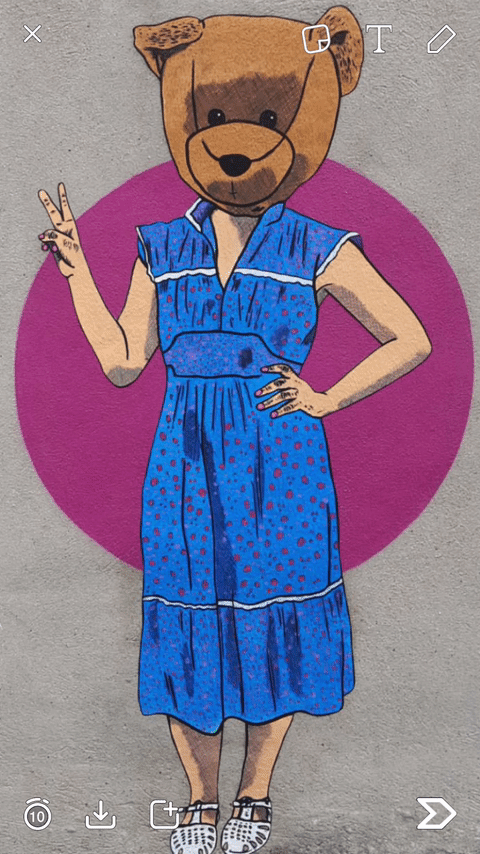
To take a video, instead of tapping, now hold the icon and you’re able to capture up to 10 seconds a clip.
WHAT ARE THOSE!?
Across from the “recycle-like icon,” you’ll see:
A ghost: this is your settings; we’ll get to that later, though.
A crescent moon: this will appear if you’re somewhere with low lighting. Tap this to up your camera’s exposure.
A lightning bolt: tap this to turn on/off your flash.
Draw!
Maybe you’re an artist and want to show off some of your skills on Snapchat. Maybe you want to draw an arrow to point something out in a picture. Tap the pencil icon and let those creative juices flow!
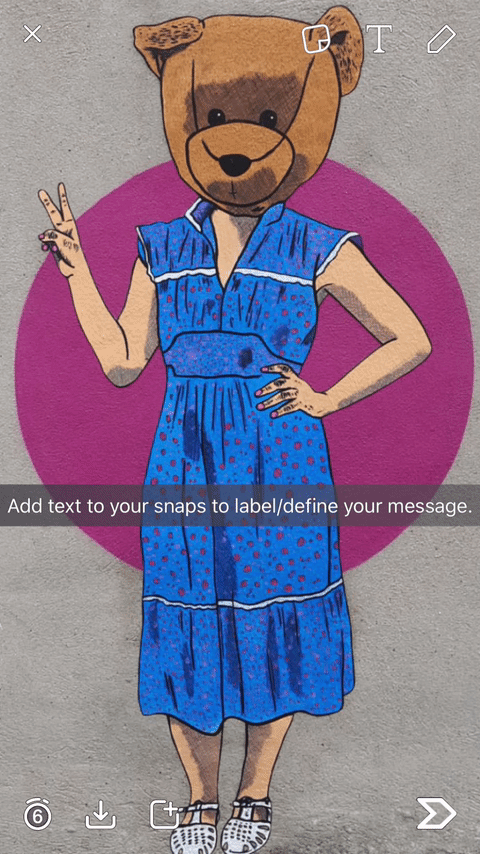
Add Text!
The “T” icon allows you to add text to your Snaps. This is an excellent way to label, define or just confirm what you’re saying. Tap the “T” icon again to enlarge the font. One more time to center that enlarged font.
Sticker Emojis!?
The “post-it-note” icon allows you to access a library of emojis to use as stickers in your Snaps. Choose as many or as little as you like. Pinch in and out to enlarge or shrink. Move the emoji back to the post-it-note (which will now be a trash can) to delete.
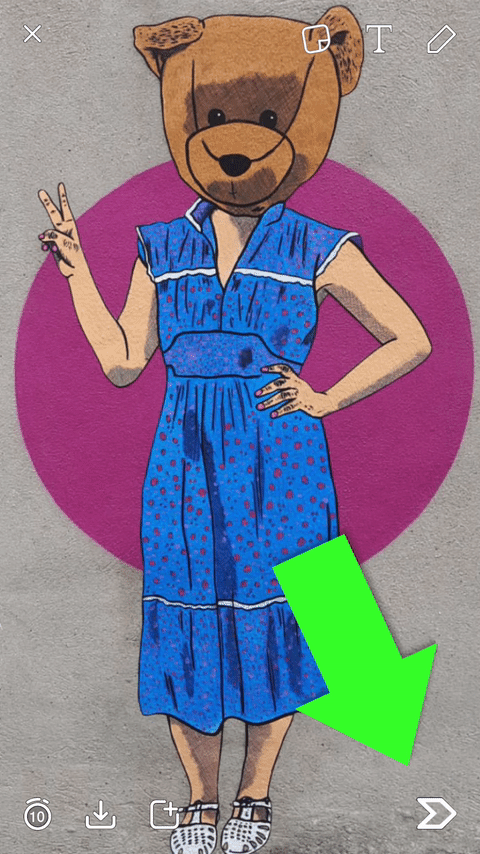
Send your snap!
So you’ve taken your Snap, and you’re ready to send it? Ok, tap the arrow on the bottom right-hand side. This will bring you to a new menu with multiple options. You’ll be able to post your Snap to your My Story or send to one person or a whole bunch of people. “Wait… what’s My Story?” – OK let’s talk about Stories.
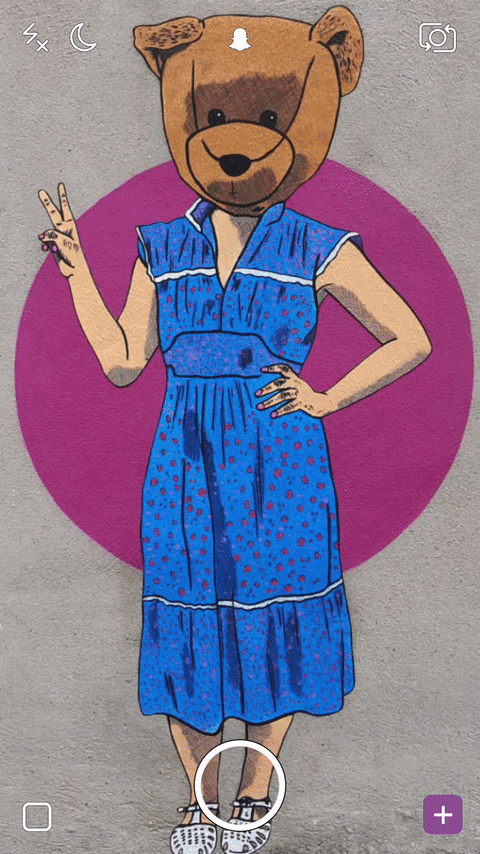
Stories
While you’re in the main interface (the camera) swipe left. You’ll now be in a new menu called Stories. This is where you can get lost watching your friends’ Stories. These are Snaps that people post for everyone who follows them to see. These eventually expire after 24 hours, so it’s very much like a day in the life (if you want to call it that). Many people use this to their advantage by giving people a first-hand look at their day to day adventures. I know you’re probably thinking “Wow! The possibilities of this feature!” Well, it’s yours to do whatever with. Tell daily stories that are noteworthy and make people continue to come back for more. Or… you can just post pictures of your cat.
That’s all up to you!
Also here:
- Live: A compilation of Snaps from events and locations around the world. The closest thing you’ll get to a trending topic or discovery section on Snapchat.
- Discover: Channels from brands such as MTV, Vice, Buzzfeed and more. These refresh daily and bring you fun content to explore.
Quick tip:
Oh ok, so you posted a Snap to your Story, and you didn’t mean to. Oops. Let’s fix that. On top, you’ll see “My Story.” By tapping that you can watch the Snaps, you posted to your story in the last 24 hours. Tap the three dots to see what’s inside. You can edit and view the individual snaps. Also seeing who and how many people are watching.
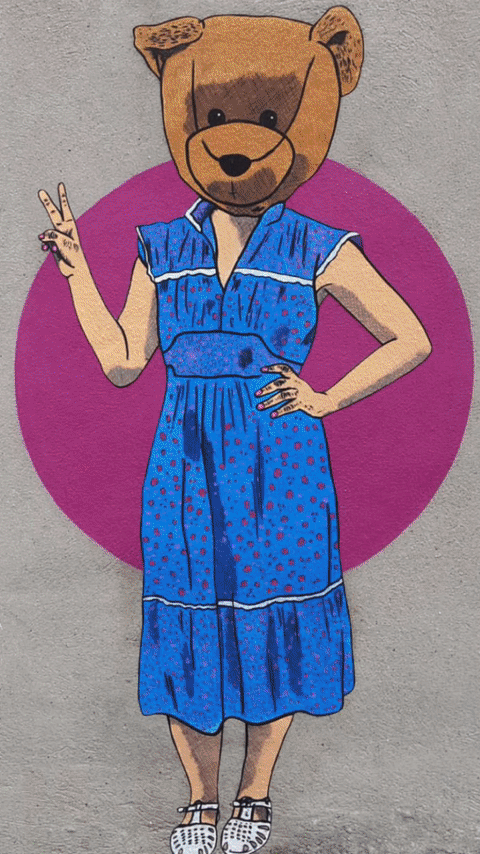
Adding people, settings and all that jazz.
Ok, back to the main screen again. Tap the ghost on the top middle or pull down on the screen. Here you’ll see your Snapcode, see who added you, who you can add and a list of the people you’re already friends with.
Adding friends is easy, unique and fun with Snapchat.
- Add someone by their username.
- Add someone from your address book. See who’s already using Snapchat from your contacts.
- Add someone by Snapcode. – “Whoa, what’s a Snapcode?” – This is a unique feature to Snapchat. Similar to a QR code, a Snapcode is a scannable code to add new friends. Capture Snapcodes live in person through Snapchat’s camera (take a picture of it) or by going through this menu and scanning any screen shots of people’s Snapcodes from your camera roll. This is one of my personal favorite features!
- Add Nearby: tap this option along with someone who you want to add. Obviously, though, they need to be nearby. Haha.
- Share Username: This is a newer feature. Tapping this option will copy your Snapchat link allow you to paste it into a post in other places, such as Facebook, Twitter, etc. This will allow other users to add you simply by clicking your link. Along with Snapcodes, this is a great way to get users following you.
There’s so much more to learn like filters and chat and best friends and tips and tricks and hacks and secrets within Snapchat. First, try out these basics I showed you. Next, figure out how you’re going to use it and make the best of it. As I mentioned before, this app is going nowhere but up. Get on it before your mom does! (That wasn’t a mom joke.)
PS: I want to thank Chicpea (did you know her name is Lynn? Wow.) for allowing me to contribute this post on her website. Even though I’m not from Jersey City (shh) but I do get my hair cut there. (Shout out to Virile!) Add me on Snapchat:
https://www.snapchat.com/add/yeahgiancarlo
– Let’s be friends! Feel free to ask me any questions about getting to the next level with Snapchat.
And add chicpeajc too! https://www.snapchat.com/add/chickpea30
You must be logged in to post a comment.